I’m accustomed to using the tabs in 25Live to navigate the system. Where did they go?
25Live Pro consolidated the former version’s tabular structure into a comprehensive Search tool. The Search tool may be accessed by way of the “Go to Search” button on the dashboard. Note: The Search tool is also accessible under the “More” button in the upper right-hand corner of the screen.
![]()
![]()
Where do I access my task list to review space requests?
The Tasks List may be accessed in one of two locations: either from the “Tasks” module on the home dashboard or via the “Tasks” button the upper right-hand corner of the screen.
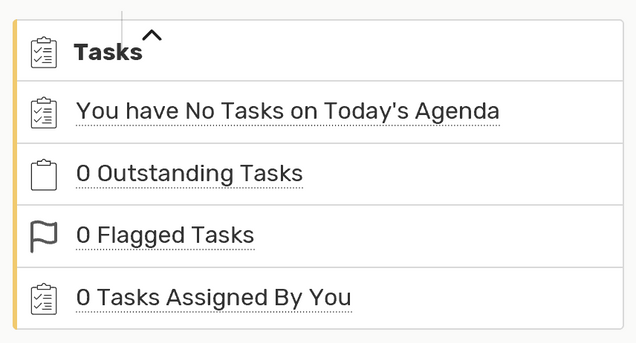
![]()
How do I view the details of an event?
Event details may be accessed in several ways. First, the “Quick Search” module on the home dashboard may be used to search for an event by name or reference number. Alternatively, one may navigate to the comprehensive Search tool by way of the “Go to Search” button on the dashboard. Select the “Events” object, and search for an event or group of events via quick search or advanced search. Note: The Search tool is also accessible under the “More” button in the upper right-hand corner of the screen.
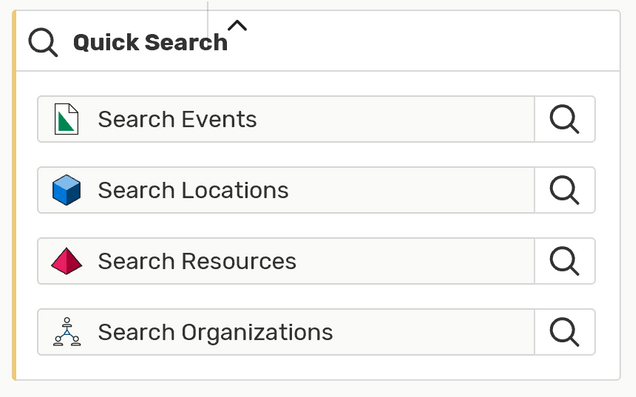
![]()
![]()
I rely heavily on saved event and location searches that I’ve created. Will these migrate to 25Live Pro?
Yes, any saved searches created in 25Live will automatically appear in 25Live Pro.
I have starred events and locations as favorites. Will these migrate to 25Live Pro?
Yes, starred objects in 25Live will remain starred as favorites in 25Live Pro.
I often rely on the availability tab to gauge location availability. How do I access this in 25Live Pro?
Location availability may be accessed through the comprehensive Search tool by way of the “Go to Search” button on the dashboard. Select the “Locations” object, and search for a location or group of locations via quick search or advanced search. Select the “Availability” view and a specific date to display availability for that location or group of locations. Alternatively, location searches may be viewed in a “List” or “Calendar” format. Note: The Search tool is also accessible under the “More” button in the upper right-hand corner of the screen.
![]()
![]()
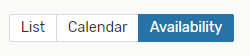
How do I reference an event or location that I recently interacted with?
In the upper right-hand corner of the screen, select “Recently Viewed” to access a list of event and locations files that you have recently navigated to. Alternatively, you can use the “Back” button of your browser to return to previous pages.
![]()
Where do I access reporting functionality?
Reporting is accessible under the “More” button in the upper right-hand corner of the screen.
![]()