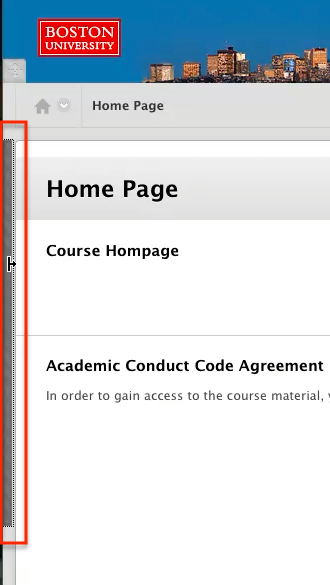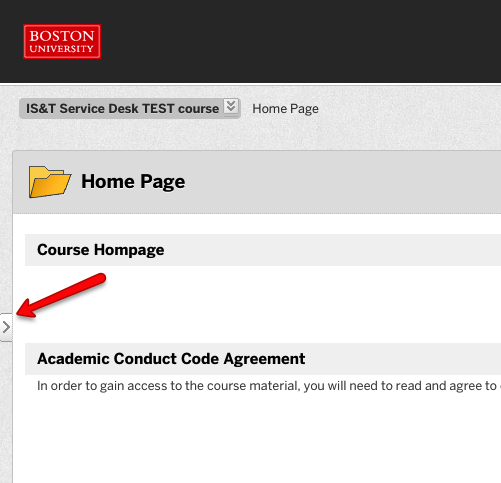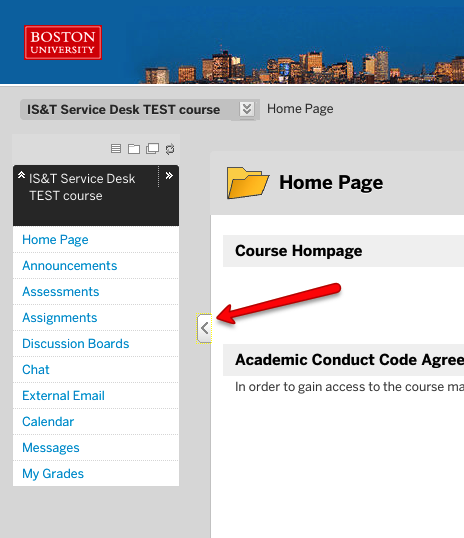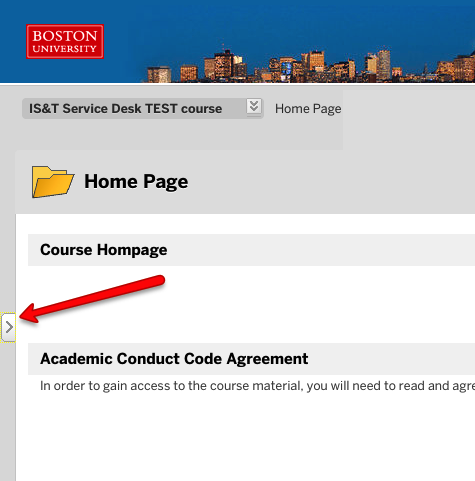On occasion you may wish to collapse the left hand navigation bar to gain more screen space for your course content when using Blackboard Learn. Doing this will cause the course navigation to be hidden. Use the instructions below to expand and contract the course content area as well as show/hide the course navigation.
Learn (learn.bu.edu)
Online Campus (onlinecampus.bu.edu)
- To collapse your course navigation and expand the screen space, select the bar between your course content and the course navigation menu. The bar will change color when the cursor is positioned above it.
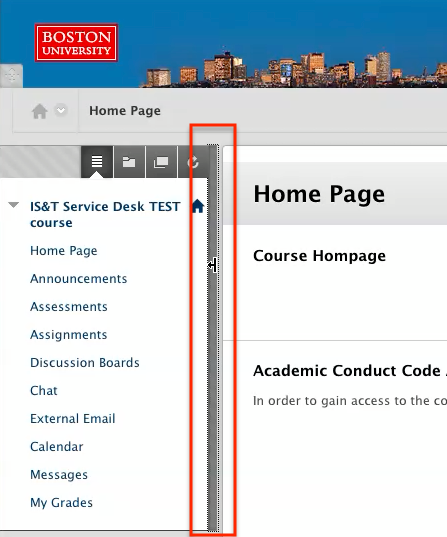
- To expand the menu again, simply click on the bar on the left most edge of the screen. The bar will change color when the cursor is positioned above it.