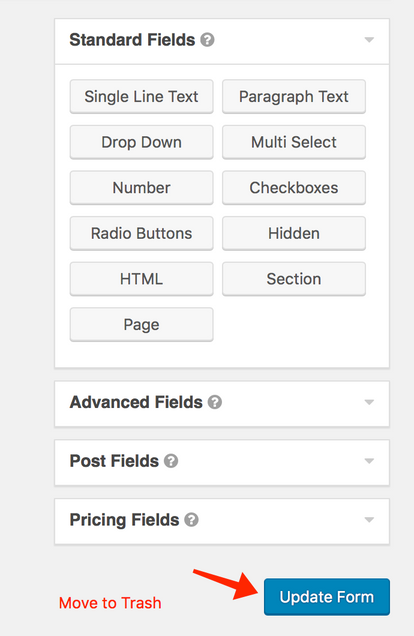The reCAPTCHA challenge is automatically included on all Gravity Forms served from WordPress sites on bu.edu. This is an important security measure for BU websites and CANNOT BE DISABLED.
You will not see it when you preview the page if you are logged in as a WordPress editor, but all visitors accessing the form will need to click the “I am not a robot” box and perform the associated challenge. This is a challenge method that is both very secure and highly accessible.
Site admins/editors – please do not use the reCAPTCHA field in the Gravity Forms editor. (The button for reCAPTCHA field must remain in the Gravity Forms interface until we resolve legacy support issues.) Old reCAPTCHA form fields are not compatible with the network-wide reCAPTCHA. We have implemented a detection method to fix this problem.
The permanent fix is to remove all old CAPTCHA and reCAPTCHA fields that are used on individual forms.
Individual site admins/editors can permanently fix their forms at any time by simply removing the CAPTCHA or reCAPTCHA fields from your forms. (To reiterate – you do not need to put reCAPTCHA in your form because it will be included automatically!). Follow the instructions below.
Remove old CAPTCHA or reCAPTCHA fields from your Gravity Forms
- Open your form in the Gravity Forms editor and find the reCAPTCHA form field.
- Click the X button in the top right corner of the form field to delete it.
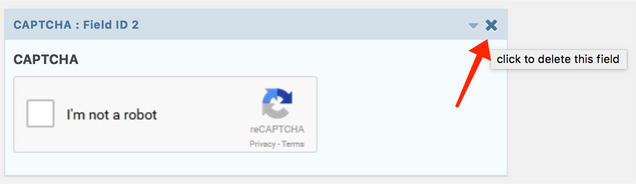
- Confirm the deletion message. This is a scary-looking warning, but there is no relevant entry data associated with the reCAPTCHA form field, so it is safe to click OK and delete this form element and it’s associated data.
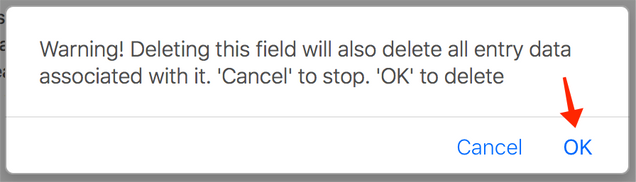
- Click the Update Form button after the reCAPTCHA field has been deleted.