- How can I view my uploaded PDF files?
- How do I get rid of the small white border that appears around my image?
- When I add my image to the Media Library, it looks fine. But when I adjust the picture on my page, it loses focus. How do I fix this?
- Is it possible to add video to my WordPress site?
- How do I find out the URL for an image in my Media Library?
- Is there a limit to the number of files I can upload to my WordPress website?
-
How can I view my uploaded PDF files?
When viewing your WordPress Dashboard, you can all all of your uploaded media by clicking Media and then Library. If you then select PDF from the list of filters along the top of the page, you’ll only be shown files that are PDFs. You can also select any of the other filters to view other types of media.
-
How do I get rid of the small white border that appears around my image?
- While editing your WordPress page, select the image with the white border.
- In the upper-left corner of the image, select the small picture that resembles a hill (if you hold your mouse over the small image, it will display the text Edit Image).
- At the top of the window that appears, select the Advanced Settings tab.
- Next to the category CSS Styles delete any text that is shown.
- Scroll to the bottom of the window and select Update.
- Back in your WordPress page, select Update Page.
-
When I add my image to the Media Library, it looks fine. But when I adjust the picture on my page, it loses focus. How do I fix this?
To make the image on your page look as sharp as the image initially uploaded, you need to make sure that the resolution is correct.
- If you add your image to your page at a smaller and adjust the picture to appear larger, it will lose its clarity. Instead, add your picture larger than you think you will need it.
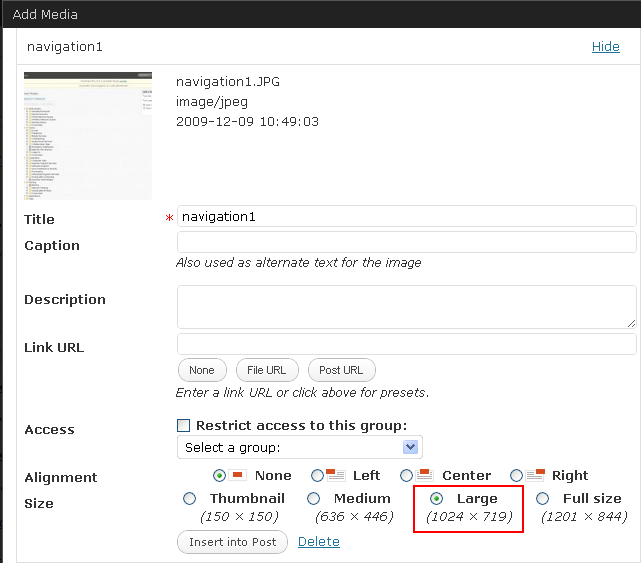
- Once your picture has been added to your page, select the image, then select the small picture that appears in the upper-left corner.
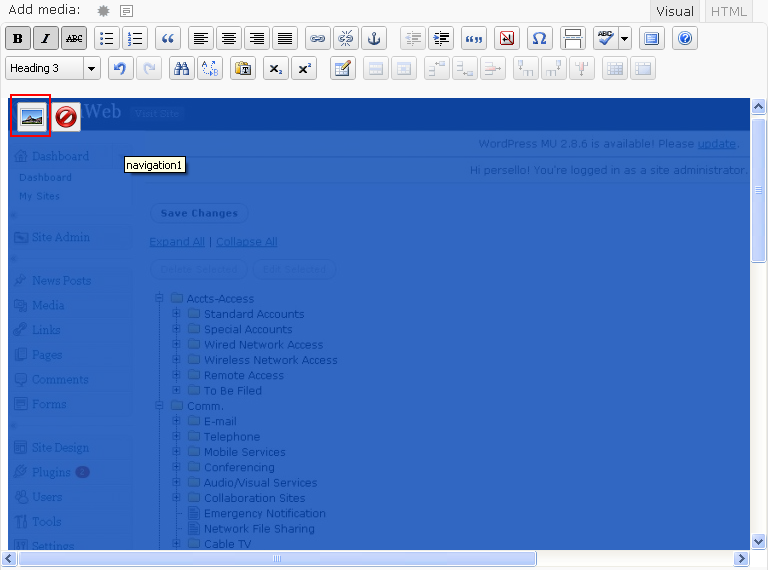
- Select the Advanced Settings tab in the window that appears.
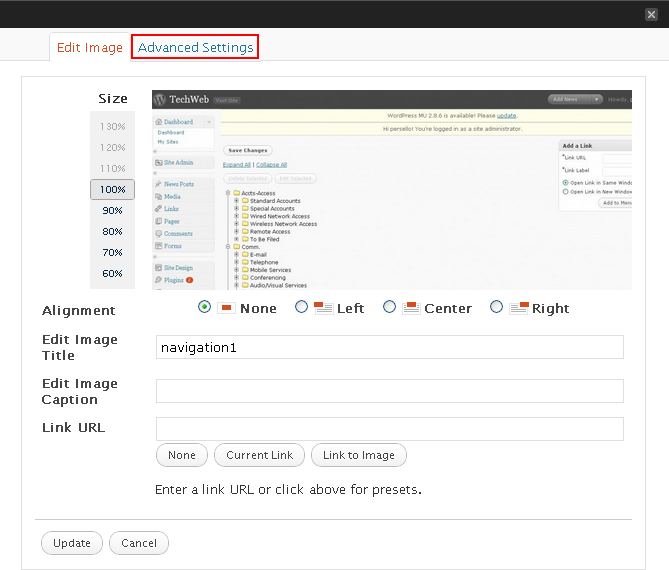
- Adjust the size of the image to suit your needs by using the percentage options, then select the Update botton at the bottom of the window.
- If you add your image to your page at a smaller and adjust the picture to appear larger, it will lose its clarity. Instead, add your picture larger than you think you will need it.
-
Is it possible to add video to my WordPress site?
You can post videos from YouTube and BUniverse by pasting the embed code into the HTML editor on your WordPress page.
-
How do I find out the URL for an image in my Media Library?
Navigate to your Media Library. Once there, you’ll see some files in the list. It will look something like this:

There are two ways to get the URL for your image:
- Right-click on the Permalink and select Copy Link Location.
- Click on the name of the image (in this example, pencil). This will bring you to the editing screen for that specific image.
- From there you can select and copy the URL information.
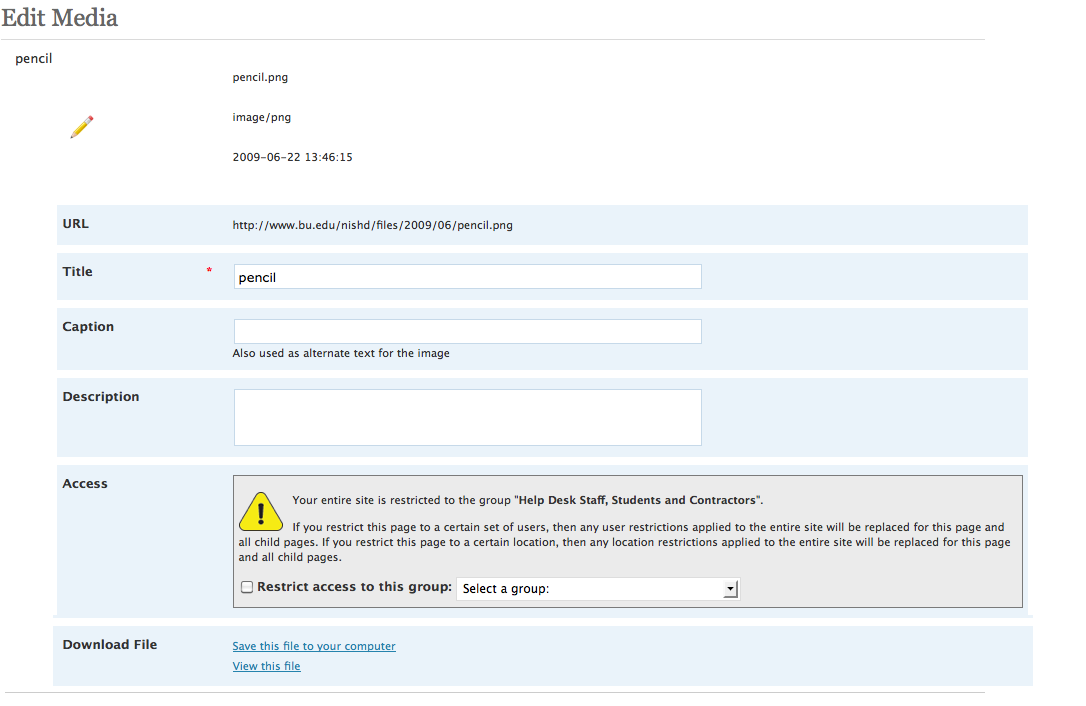
-
Is there a limit to the number of files I can upload to my WordPress website?
Each WordPress website has 8GB of storage space for your media files. While this is enough space for many, you may find that you have several large files that quickly fill up your disk space. If this happens, contact the IT Help Center using the form in the WordPress Help section.
