The Boston University Voicemail Web Inbox lets you manage voice messages and any voice message receipts you receive. You can compose new voice messages, as well as play, reply to, forward, or delete the voice messages you have received.
Features
Log in
- Access your Voicemail Web Inbox
- If connecting from off campus, you will need to connect through VPN.
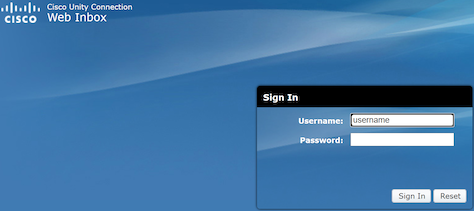
- If connecting from off campus, you will need to connect through VPN.
- Log in using your BU Login and Kerberos password, then click Sign in.
Resetting Your Password
- Click Settings
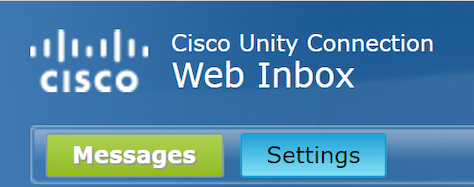
- Select the Passwords menu and click, Change PIN

- Enter and confirm your new PIN
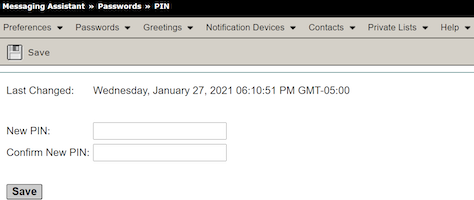
Recording Greetings
- Click Settings
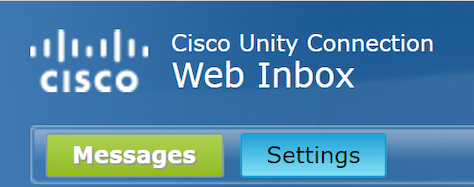
- This will bring you to the Standard Greeting page.
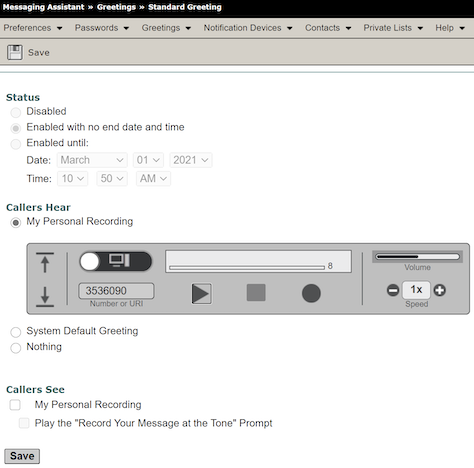
- Select Greeting and then View Greetings

- Select the Greeting you wish to record
- To learn more about personal greeting types, visit the Personal Greetings page
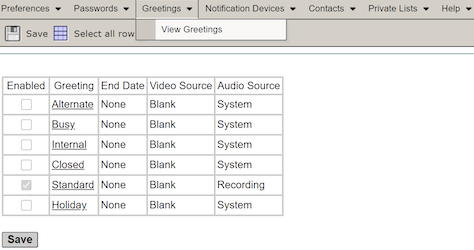
- To learn more about personal greeting types, visit the Personal Greetings page
Inbox Folder
- The Voicemail Web Inbox has columns for both urgent and secure messages so you can quickly assess the types of messages in your inbox.

- When you select a message in the message list, the message becomes highlighted, and additional controls appear for downloading the message audio, replying, forwarding, deleting, etc.
- When you select a forwarded message, the introduction plays. The original message appears as a separate, indented entry below the introduction.
- Right-click a message to download and save the file on your computer.
- Clicking Reply sends a reply only to the sender; Reply All goes to the sender and all recipients of the message.
- Select Delete to remove the message.
Note: If your administrator has configured your mailbox to save deleted messages temporarily, this action moves the message to the Deleted folder.
Save Voicemail Messages
- Right-click a message to download and save the file on your computer.
- Note: messages in your folder that are older than 30 days will automatically be moved to Deleted Folder.
Deleted Folder
-
- Click Empty Deleted Items to permanently delete all messages in this folder.
- Select the Undelete button to move the selected message back to the Inbox folder.
- Right-click a message to download the audio and save the file on your computer.
Note: This option is not available for secure messages. - Messages in the Deleted folder are removed permanently after 7 days.
